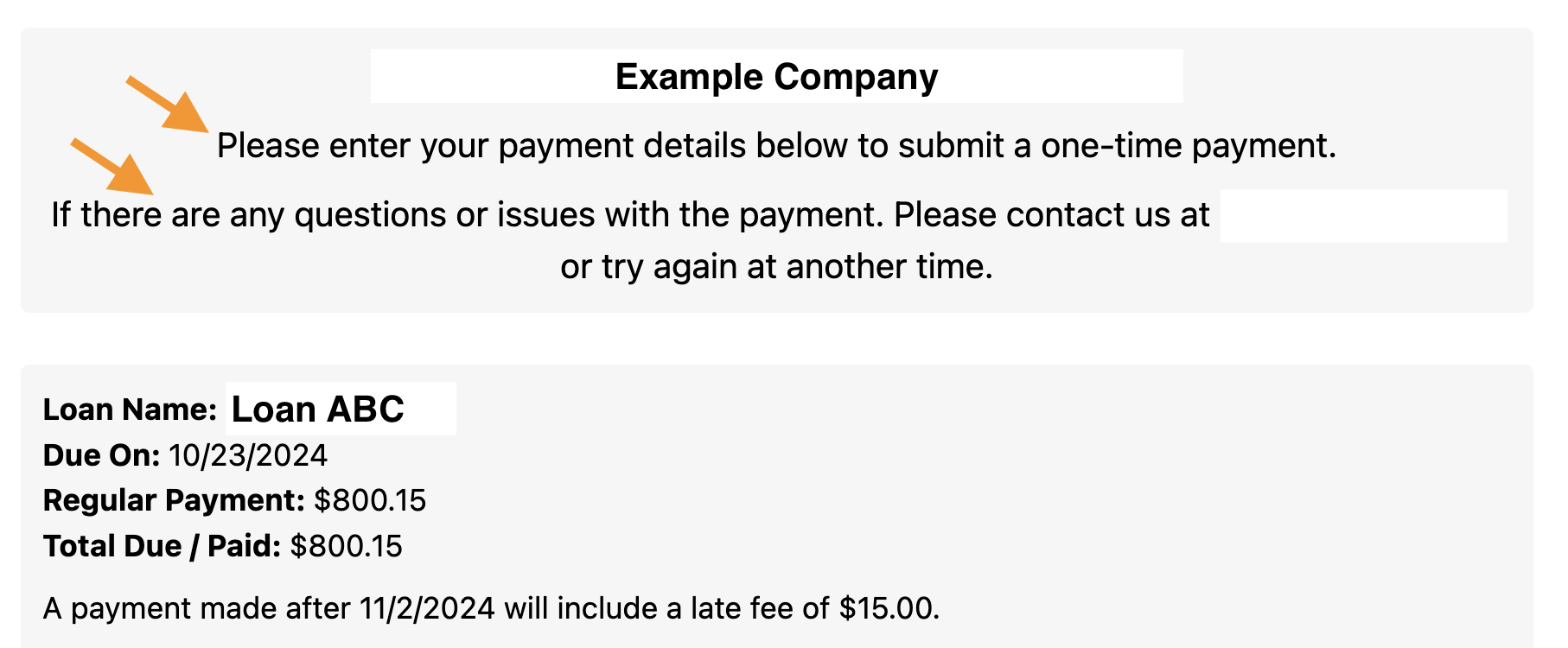- 25 Sep 2024
- 3 Minutes to read
- Print
- DarkLight
Application for Merchant ID
- Updated on 25 Sep 2024
- 3 Minutes to read
- Print
- DarkLight
This feature is an add-on module and is only available if you have purchased this module. Contact your Bryt Representative to learn more about accessing this module.
At a minimum, you as the servicer will need to click a 'Schedule with ACHQ' button if opting for the Recurring Payments option. The borrower also cannot automate their payments via the borrower portal. There is no automation currently in place to allow for the automatic collection of borrower dues - although it is something we'll look at adding in the future as our product matures.
To use the ACH Module, you must submit anACHQ merchant application to begin the onboarding process and link your bank account(s) to ACHQ. The application takes only minutes to complete. Once submitted, your application will undergo a review process. ACHQ will regularly send emails regarding the status of your application. The status of your application will progress from Submitted to Approved. If any materials are missing, you will receive a follow-up email requesting the missing items. Upon approval, you will receive an email containing your merchant credentials which are unique values used to initialize your ACH Module.
Getting Started
- To begin the application process, navigate to the Admin page by clicking on the 'Admin' tab.
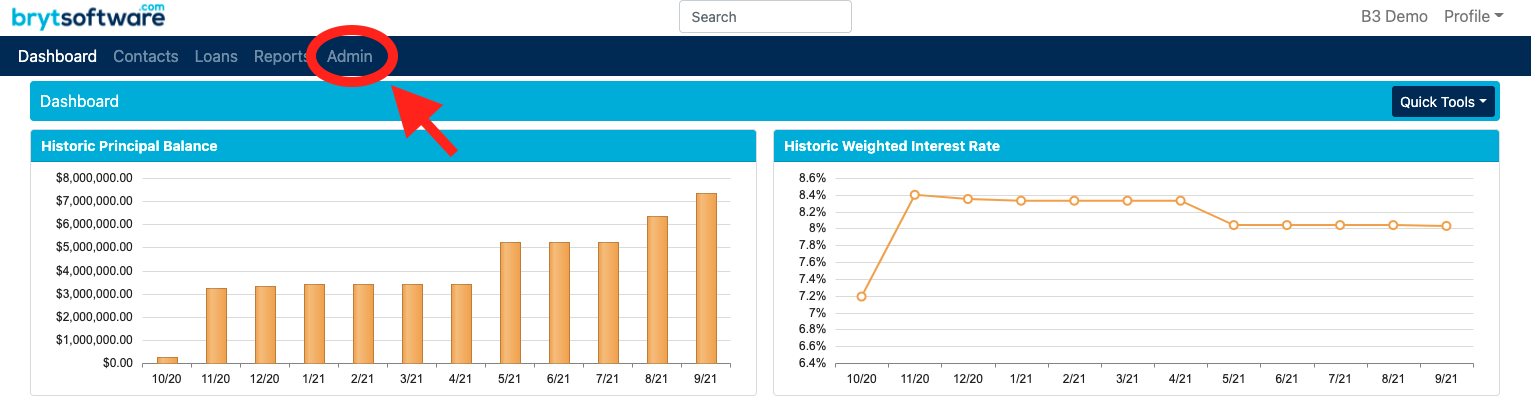
- From the Admin page, select the 'ACH Setup' list options towards the left of the screen.
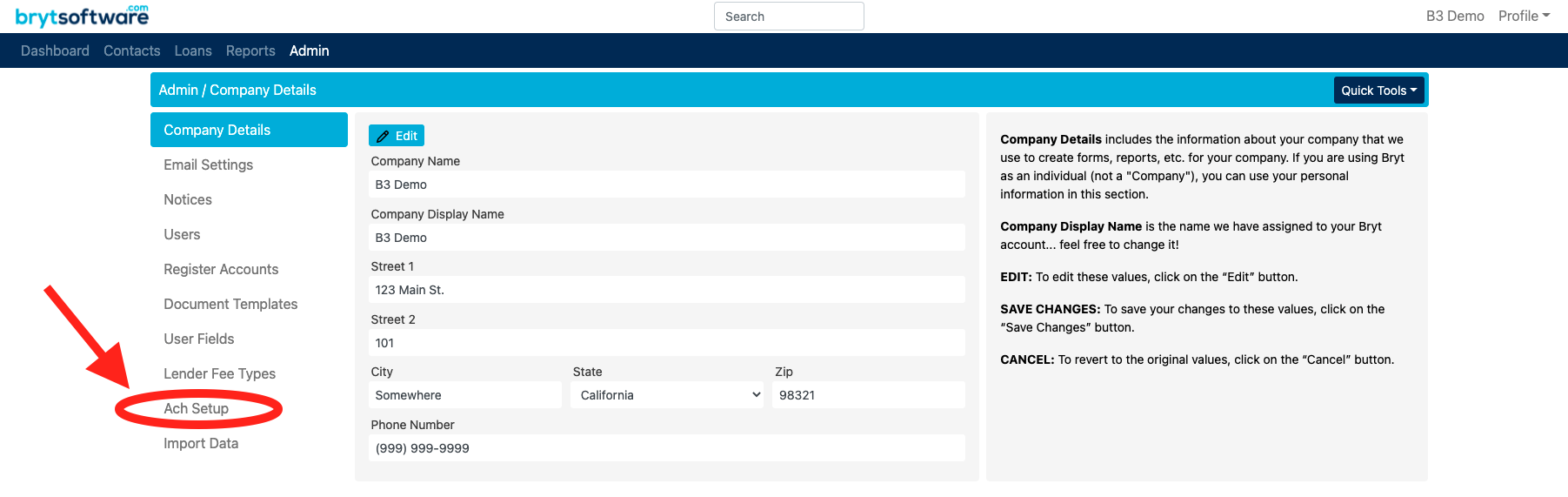 (Note: Your Admin page may differ from the example below)
(Note: Your Admin page may differ from the example below) - From the ACH Setup page, click the hyperlink at the end of the first sentence.
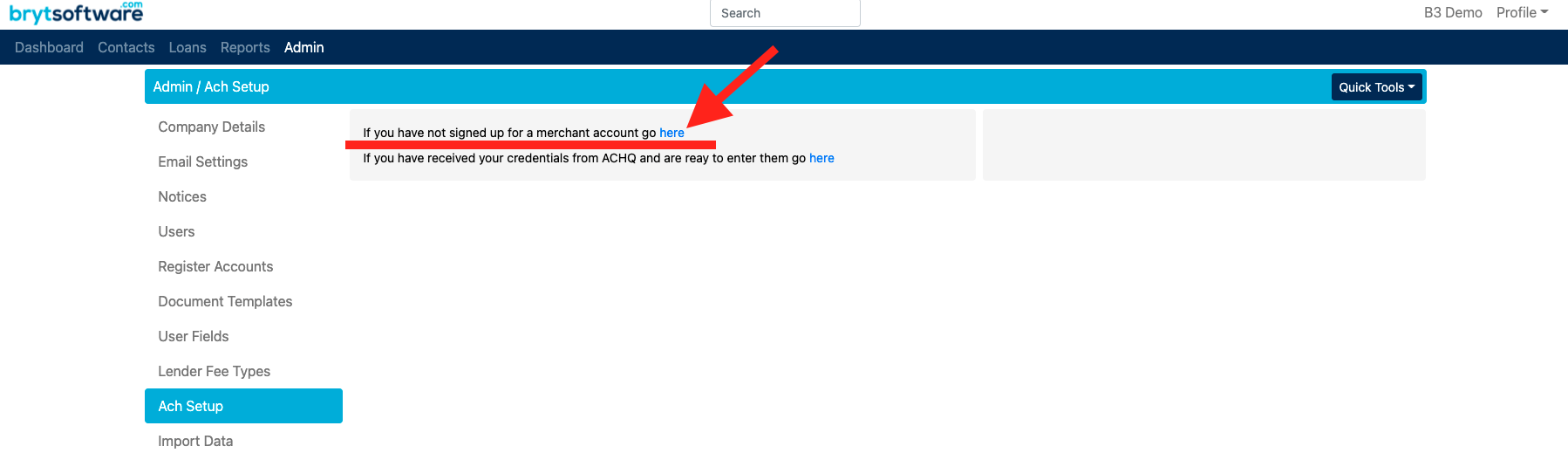
The link will open up a new tab in your browser containing the ACHQ merchant application.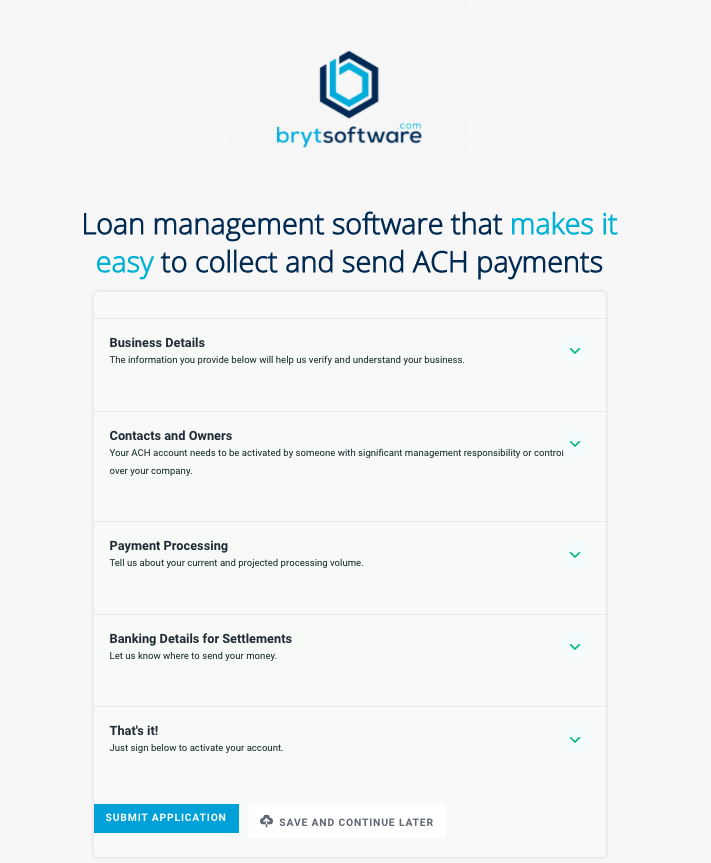
- Complete the form and submit the application. Alternatively, you can save your application progress and continue at a later time by clicking on the 'SAVE AND CONTINUE LATER' button at the bottom of the application.
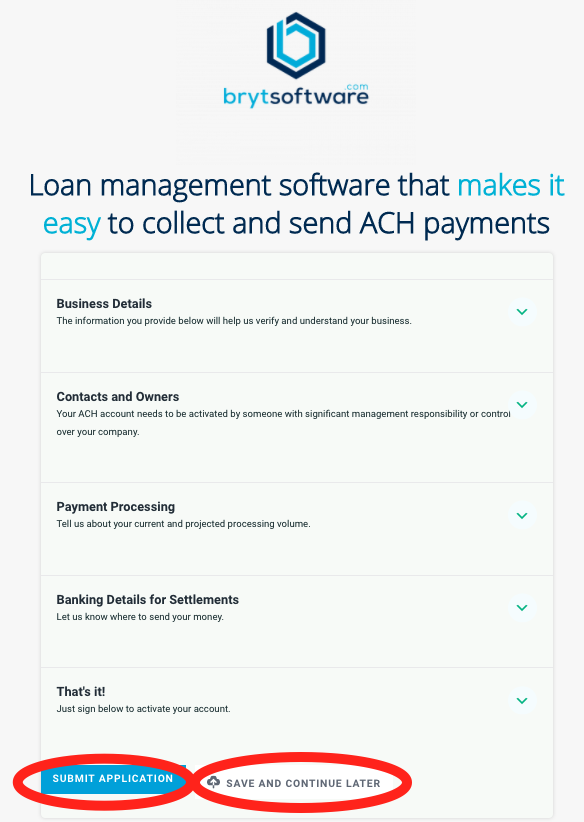
If you decide to save and continue the application at a later time, you will be redirected to the webpage below. The webpage contains a unique URL that will allow you to return to your application. Do not lose this link, otherwise, you will have to restart the application process, or you will have to contact ACHQ to retrieve the link. The link expires after 30 days. - Once the application has been submitted, you will receive an email from ACHQ informing you they have received your application.
You will also receive an email asking you to link your bank account using Plaid, the email will look as follows: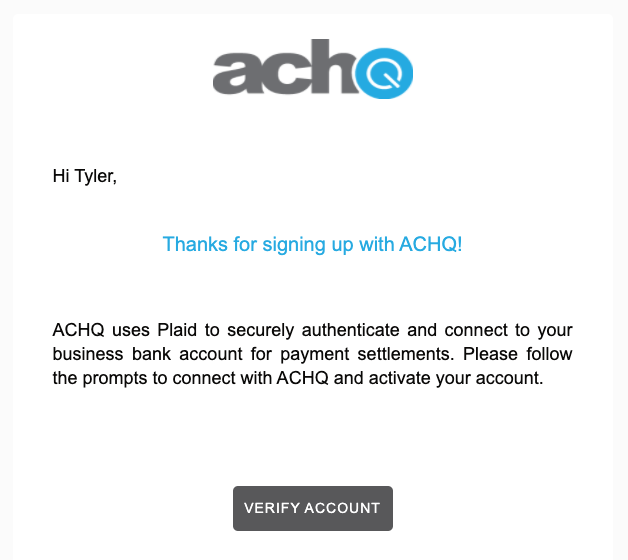
- Once you click the "VERIFY ACCOUNT" button, you will be directed to the Plaid "Select your bank" interface, from which you will select the name of your bank. If you cannot find your bank from the list, contact the Bryt support team or reply to the ACHQ email that included the link to the plaid interface (see the image from step 5).
NOTE: Updates regarding the status of your application will be emailed to you by ACHQ. If the name of your bank is not available from the Plaid list, the ACHQ onboarding team will send a secure file upload link with a request for bank statements and a voided check or bank letter. You may receive a follow-up email from ACHQ requesting missing materials. These request emails will specify what exactly is missing and how to upload the missing material.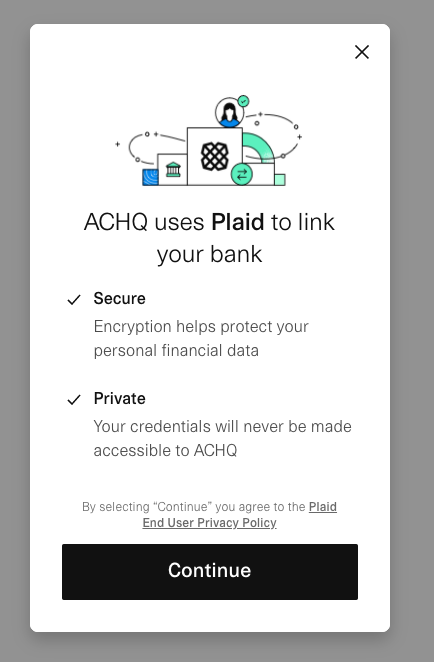
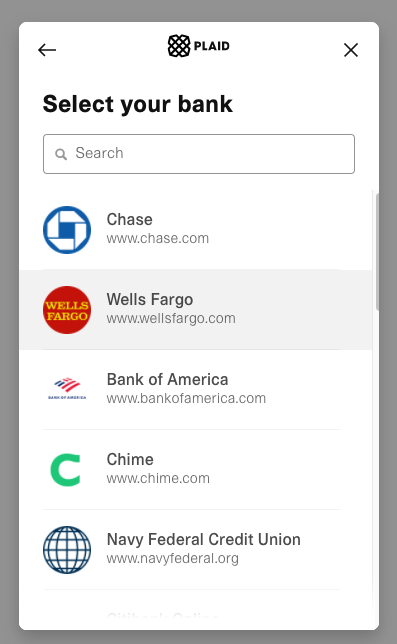
- Once your application has been approved, you will receive an approval letter via email. This approval letter will highlight important daily and monthly transaction limits.
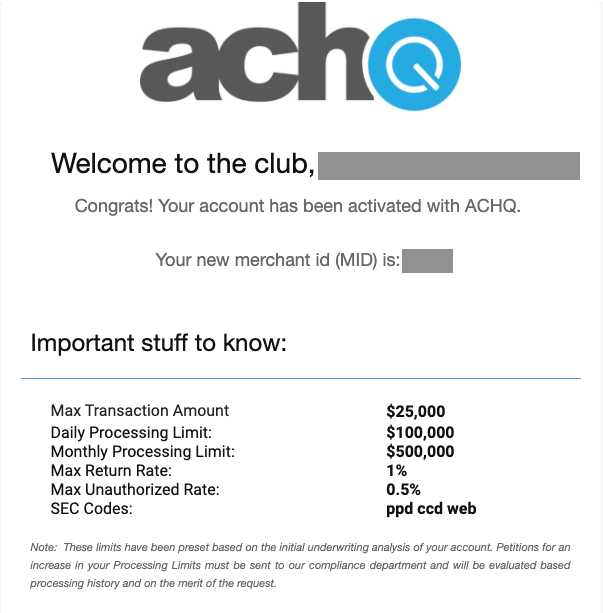
- You will also receive a follow-up email that contains your merchant credentials. These credentials will need to be entered into Bryt to activate your ACH module.
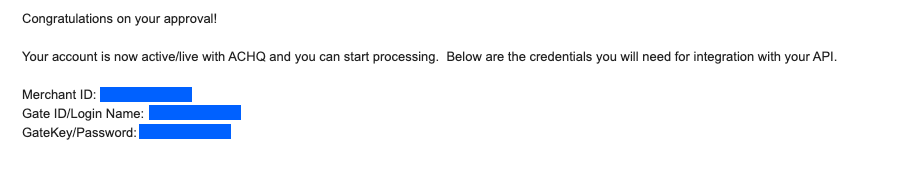
- Once you have received your merchant credentials, enter them into Bryt by navigating to the Admin page. Select the ACH Setup menu item. Select the appropriate "here" link, located in the second sentence.
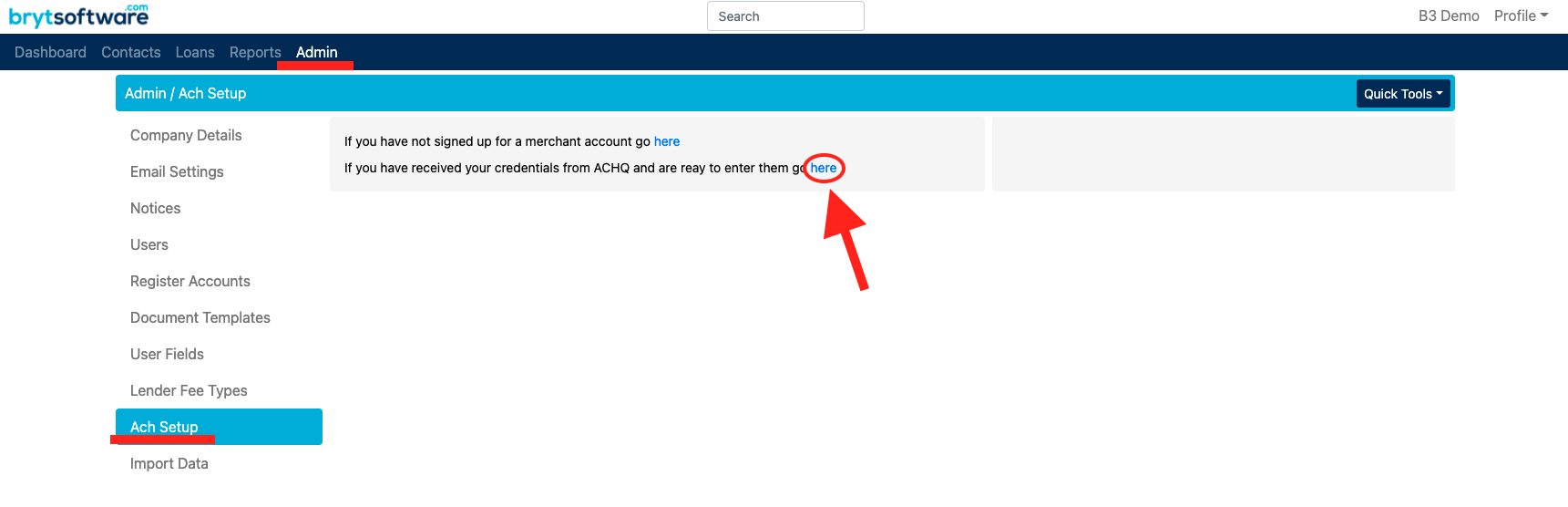
This will open up the merchant credential fields. Enter the fields exactly as they were given to you in the approval email, then click "Save"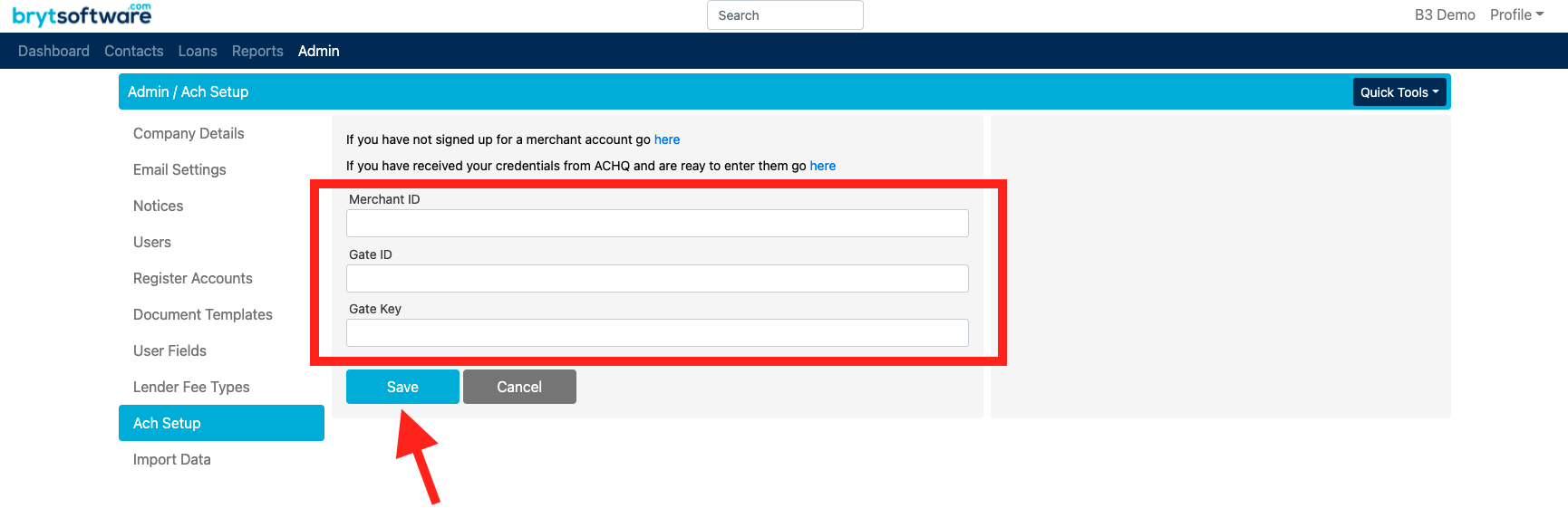
- Once your merchant credentials have been set up, you will see the following message within the ACH Setup page: This message indicates that you have entered your credentials and are ready to begin using the ACH Module.
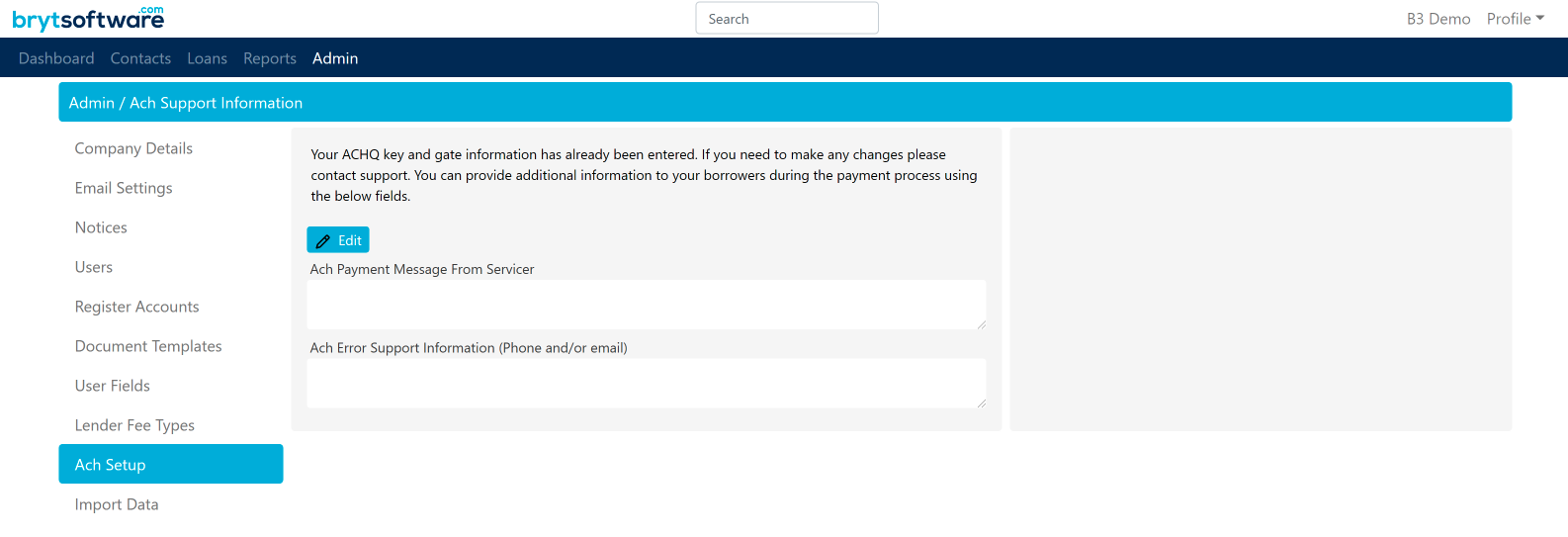
Note: The text you enter here in the fields will show up for the borrower's one-time payment page link (not on the portal end).
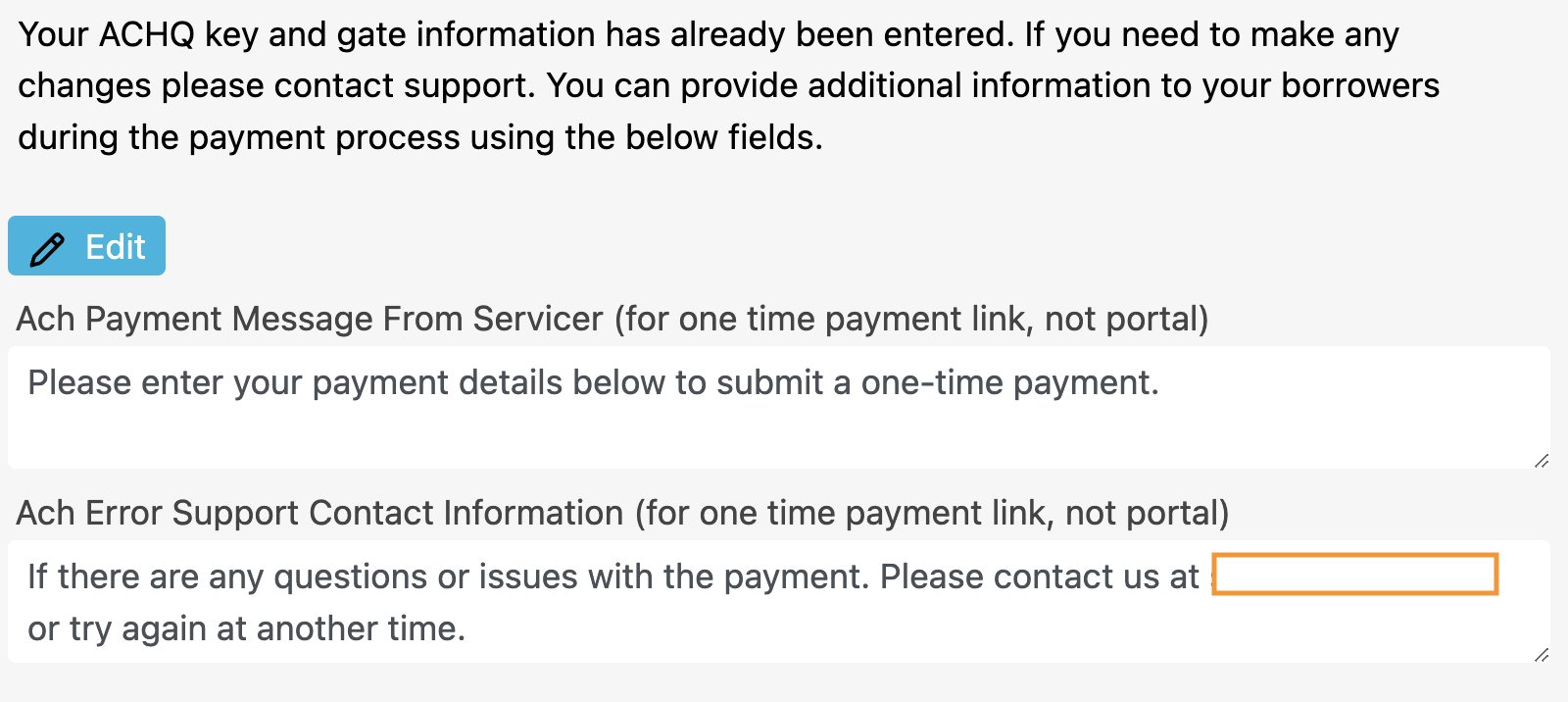 Example as shown on the Borrower's One-Time Payment Link Page (not on the portal end):
Example as shown on the Borrower's One-Time Payment Link Page (not on the portal end): 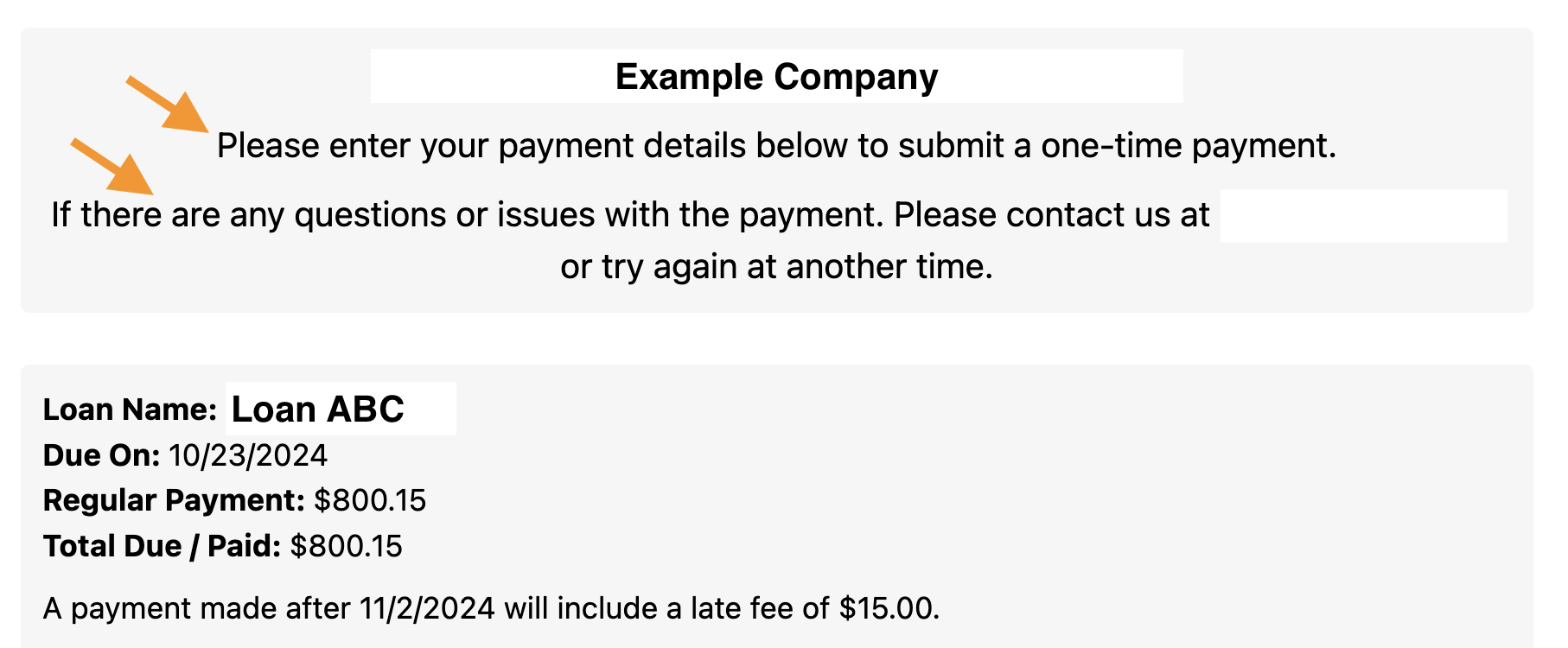
This concludes the Application for the Merchant ID process. You can begin taking payments from your borrowers. Take a look at the Individual Payment Option and Recurring Payment Option for more information on processing one-time and recurring payments.
Please note, there is no automated/automatic way of collecting dues via ACH at this time - this will still require manual input by either the borrower via payment link or borrower portal, or by yourself as the servicer.


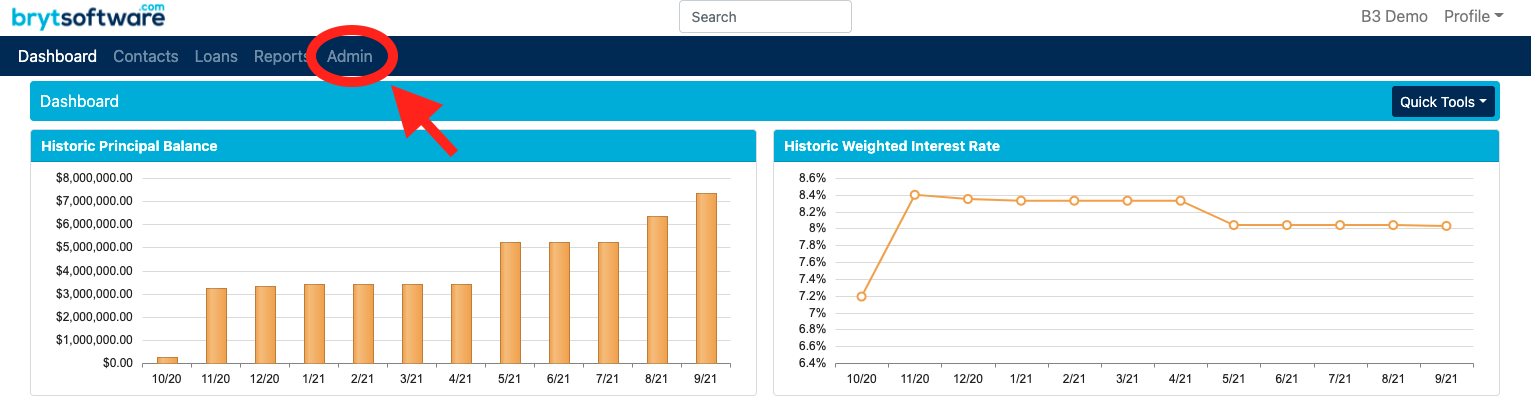
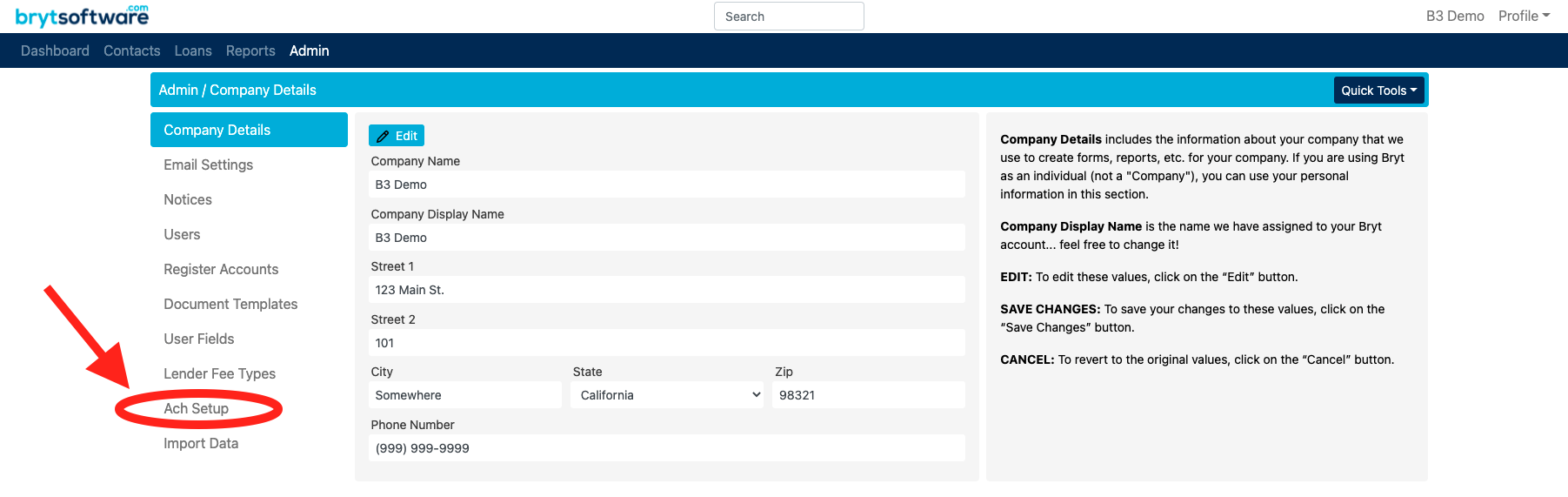 (Note: Your Admin page may differ from the example below)
(Note: Your Admin page may differ from the example below)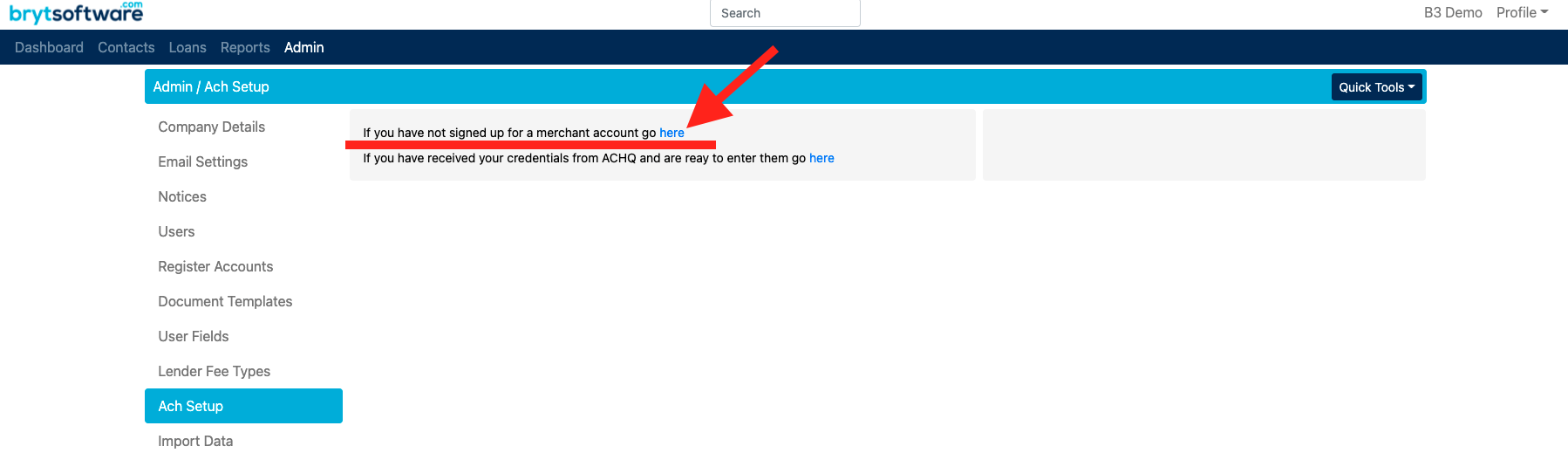
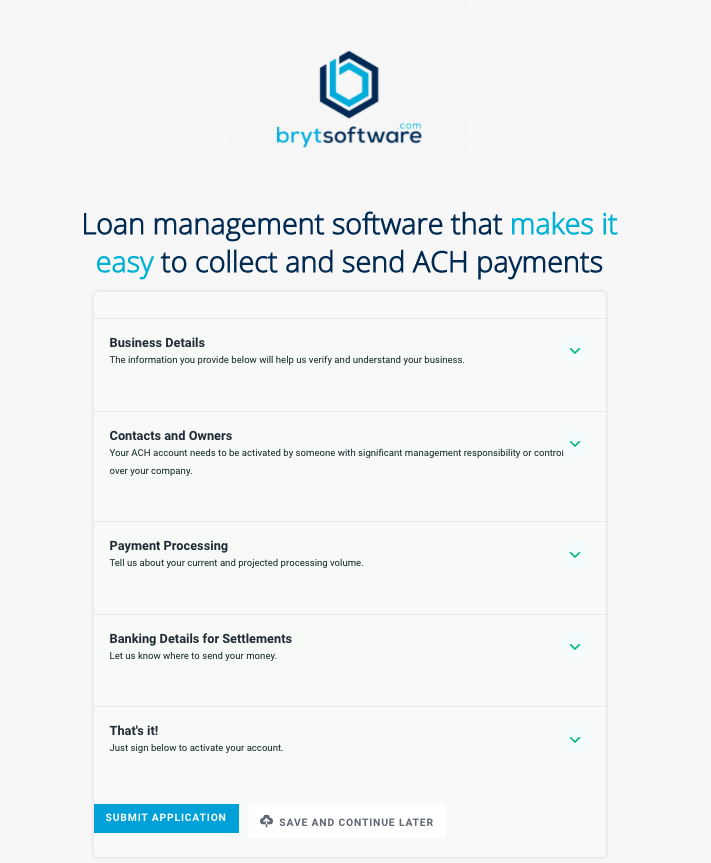
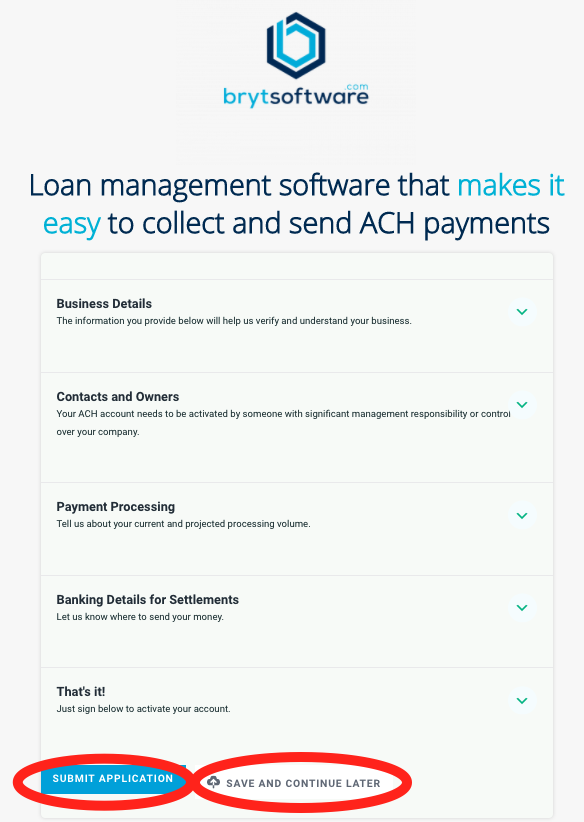
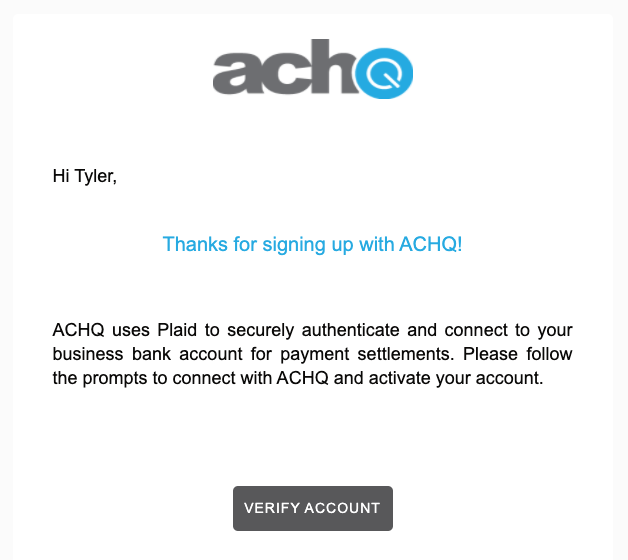
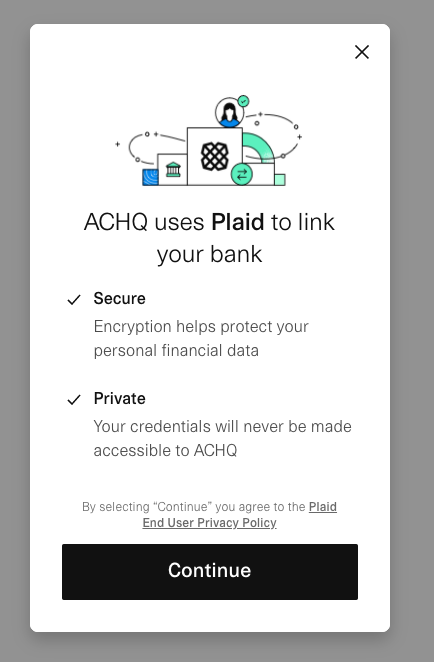
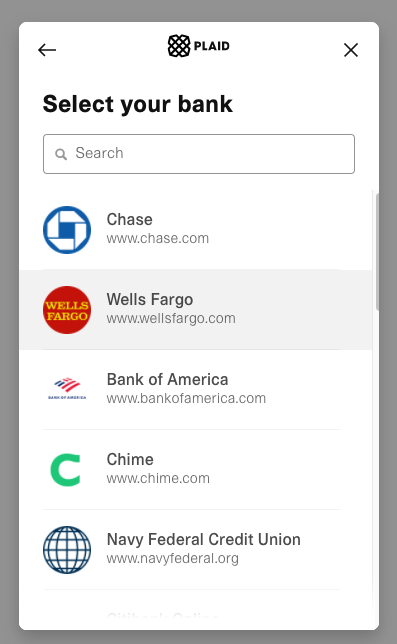
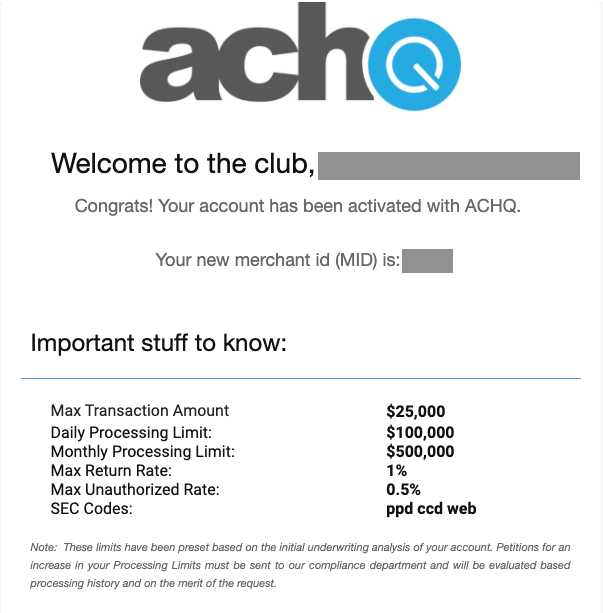
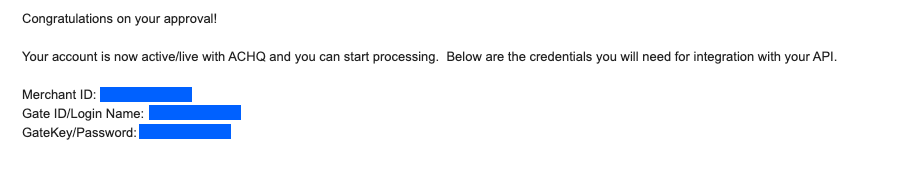
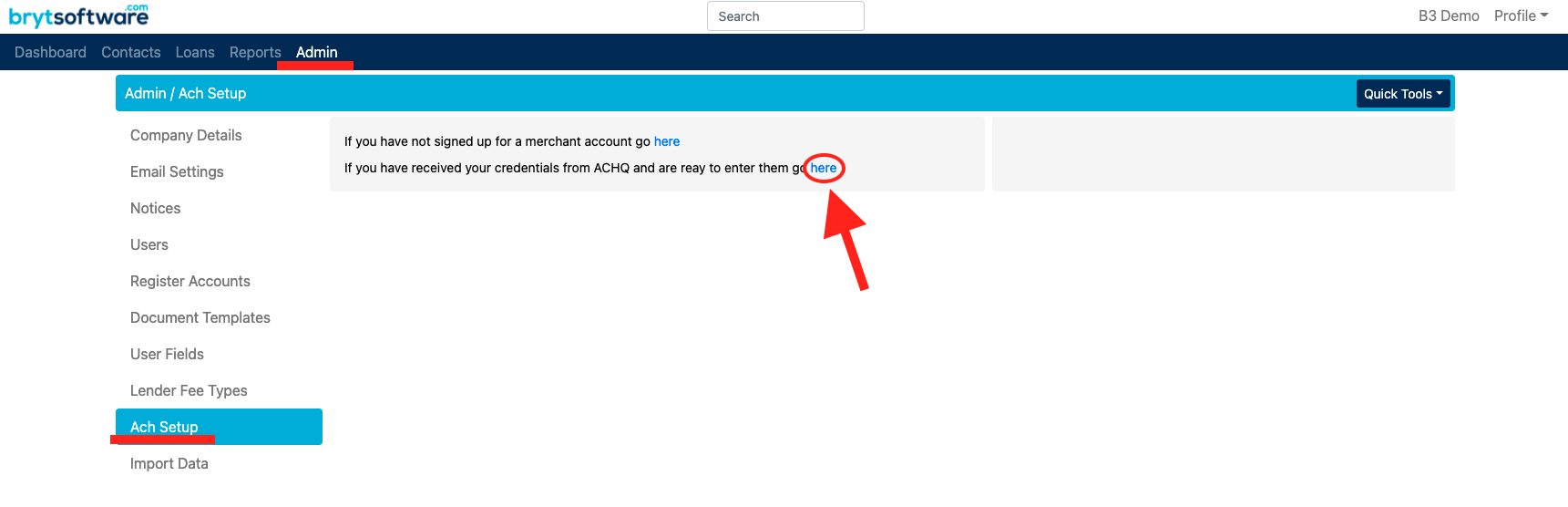
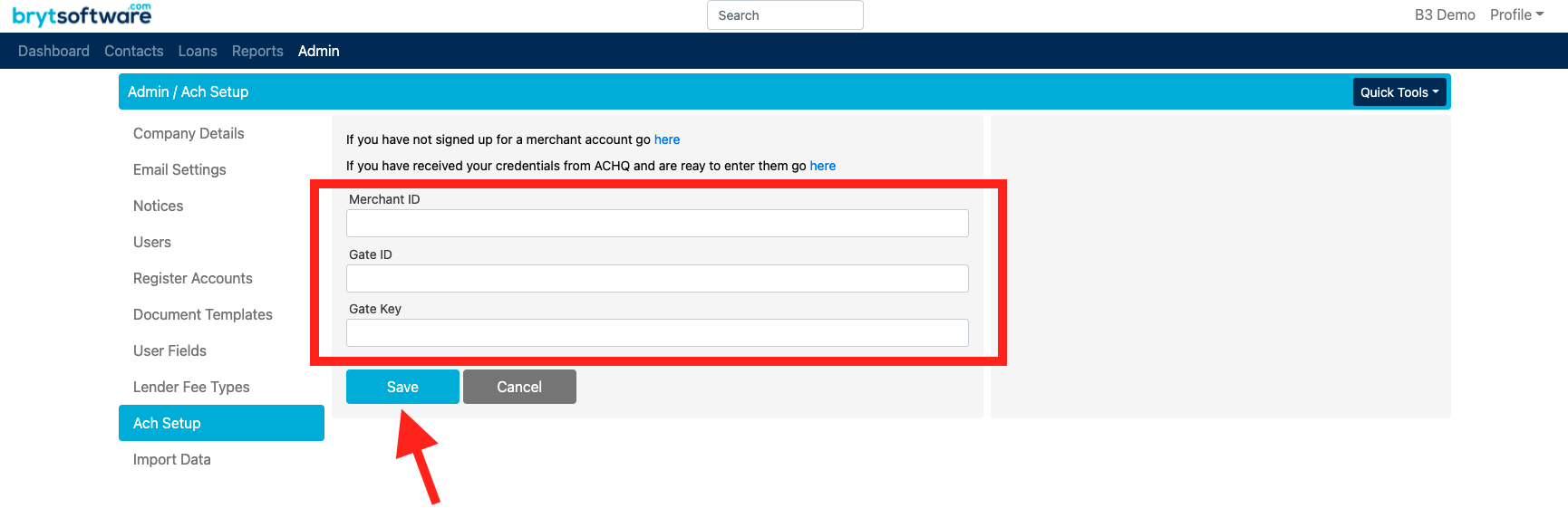
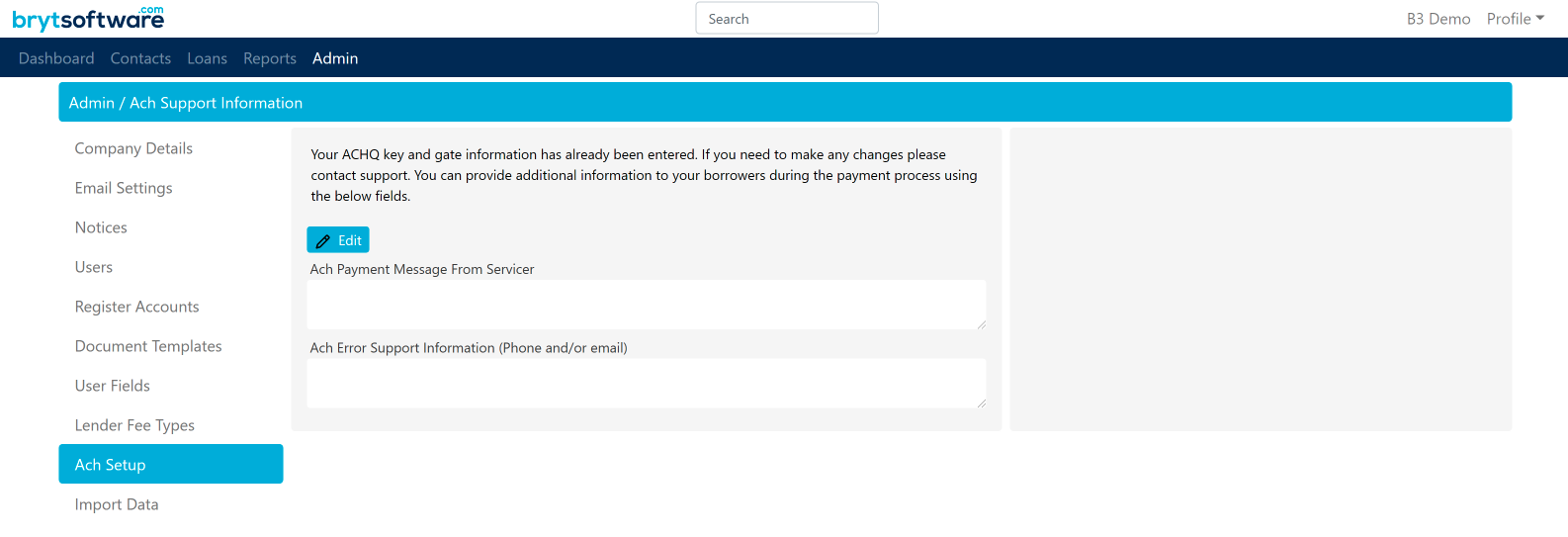
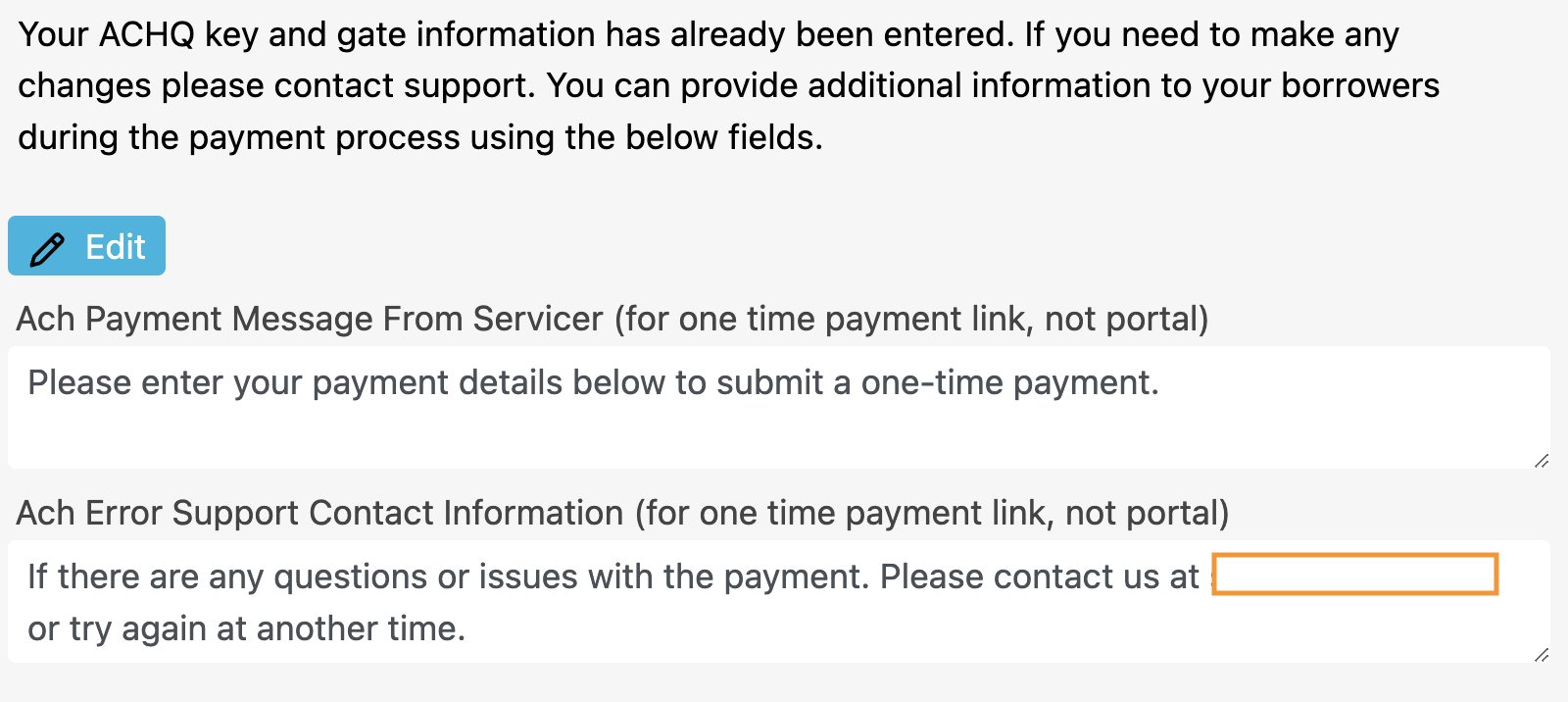 Example as shown on the Borrower's One-Time Payment Link Page (not on the portal end):
Example as shown on the Borrower's One-Time Payment Link Page (not on the portal end):