- 03 Dec 2024
- 3 Minutes to read
- Print
- DarkLight
NSF
- Updated on 03 Dec 2024
- 3 Minutes to read
- Print
- DarkLight
The NSF functionality allows you to mark a recorded payment as either an 'NSF Notice' or 'Charge Back'.
- The ability to mark a scheduled payment as an NSF Notice is structured for scenarios where payment's funds were not received because there were insufficient funds from the borrower to cover the payment. Therefore it's simply marked as a notice.
- As opposed to a Charge Back where a payment amount was received and recorded into the lender's account, and because the borrower's payment wasn't covered to due insufficient funds from their bank account, it'll reverse the funds received and is reflected in the loan's register. Under this scenario, the funds "bounced back" out of the lender's account.
Note: Under both NSF scenarios, the pay period the NSF payment was applied to will reopen.
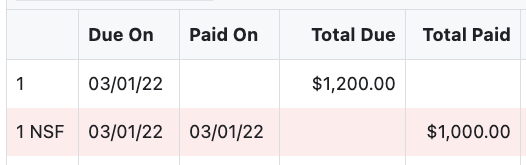
For either of these scenarios, you have the option of adding a fee. To be able to do this you'll need to access the 'Lender Fee Types' under the 'Admin' tab (optional add-on module pricing) to create an NSF Lender Fee and set the desired amount to charge a borrower. Once the Lender fee is created you'll be able to select it when you attempt to NSF a payment.
Click here for more information about the optional add-on lender fees module.
Note: If you do not have the lender fees add-on module you will not be able to charge for the NSF. However, we do eventually plan on integrating the ability to charge an NSF without this module (at no additional cost).
The process to mark a recorded payment under a Bryt loan is similar whether it's an ACH or check-based payment. So, this guide will be covering the check-based (manual) method of recording a payment.

NSF Notice

NSF Note
To view the NSF Note, you'll want to click the 'Options' button on the far-right Options column on the loan's schedule.
The drop-down options for this Options button on the NSF record will show either 'Delete' to delete the NSF record from the schedule, or 'NSF Note' to view the notes that were added when a payment was marked NSF.


From there, you'll simply click 'OK' to close the dialog box.
*If you set up your NSF Fee as an 'accruable' lender fee type that is added as a lender fee balance and payable at any time, then it would not appear with the NSF pay period. In that case, it would appear under the loan's Summary and be reflected under the Lender Fees column as a balance.

Charge Back - NSF


With the Charge Back method, you'll see the same happens on the schedule as the NSF Notice method. However, the Charge Back method records reversed entries on the register for incoming and outgoing cash flows. With the Charge Back method shown, the pay period for 4/01/22 reopens and payments toward the loan can resume as normal.
With the Charge Back method shown, the pay period for 4/01/22 reopens and payments toward the loan can resume as normal.
Deleting an NSF Fee (Lender Fee) after a Pay Period was NSF'd
If you have a pay period that you'd applied an NSF Fee toward (Lender Fee) and would like to delete it or back it out, you will want to go to the loan's Lender Fees tab. The NSF fee added this way will display differently since they are associated with a pay period with an NSF, unlike a lender fee that's applied to a pay period normally.
You'll see 'NSF Del' for this option, instead of the normal 'Del' button. There will also be a dialog box that prompts you to ensure you'd like this lender fee removed from the generatedNSF pay period (otherwise you would need to re-record the payment, and then mark it as NSF again to re-apply the NSF Fee).
There will also be a dialog box that prompts you to ensure you'd like this lender fee removed from the generatedNSF pay period (otherwise you would need to re-record the payment, and then mark it as NSF again to re-apply the NSF Fee).
Click 'Yes' if you'd like the NSF Fee (Lender Fee) removed from the associated NSF Pay Period.
How to NSF an ACH Payment
To NSF an ACH Payment and clear it from the schedule, you'll need to go to the loan's ACH tab and click the NSF button. Follow the previously outlined steps to either apply an NSF Notice or NSF Charge Back.
Note: Aside from the NSF button, if the borrower's ACH payment Status is marked as 'Returned Other' then you'll see a 'Del payment' button to clear it from the schedule. Additional information on clearing/deleting an ACH payment here.
Please contact Bryt support if you encounter any issues.

