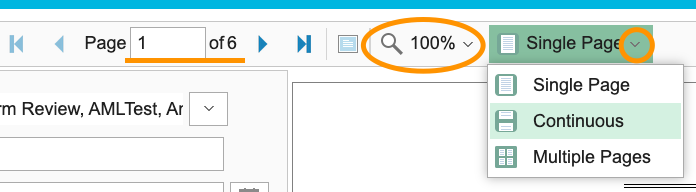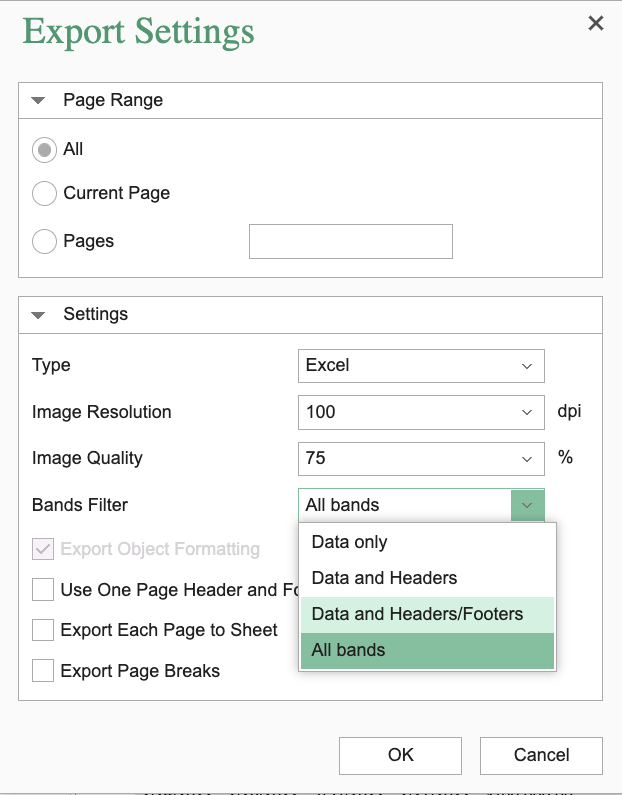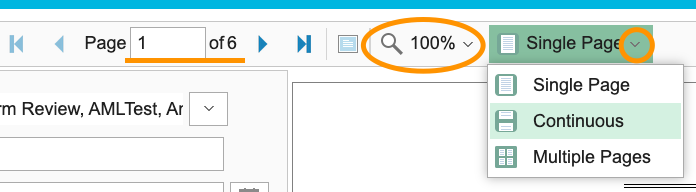- 22 Apr 2024
- 1 Minute to read
- Print
- DarkLight
Using Reports
- Updated on 22 Apr 2024
- 1 Minute to read
- Print
- DarkLight
The reports you see under the Reports tab may have a Loan Selection and/or Date Range filter.
Select Loan(s)
The Loan Selection filter will allow you to choose which loans you want to generate on the report.

Date Range
The Date Range filter will allow you to filter payment data that is generated on the report. The Date Range filter will function based on the type of report you're viewing, they may derive data from a scheduled due date (loan's schedule Due On date values), or a payment's paid-on date (loan's schedule Pain On date values).
For our Payment Report example, you'll see it works off payment's Paid On date values, so if the due date was on 12/15/2021 but was paid on 1/1/2022, then that result would populate since the filter shown below says to include Paid On dates within the 1/1/2022 to 12/31/2022 date range. If the Paid On Date Range entered was 01/01/2021 to 12/31/2021, the data would not populate.

Other Reporting Functions:
- Save- The save button allows you to save the report in various file type formats.
- More commonly clients will want to export the report as an Excel file to manipulate the report via Excel, if this is the case you'll want to play around with the Excel Export Settings. For the 'Type' you'll get additional options for Excel and Excel 97-2003. Once the additional options appear, you'll want to take a look at the Bands Filter options and try the other options for a 'Cleaner' export. I believe the best option would be 'Data and Headers/Footers'.
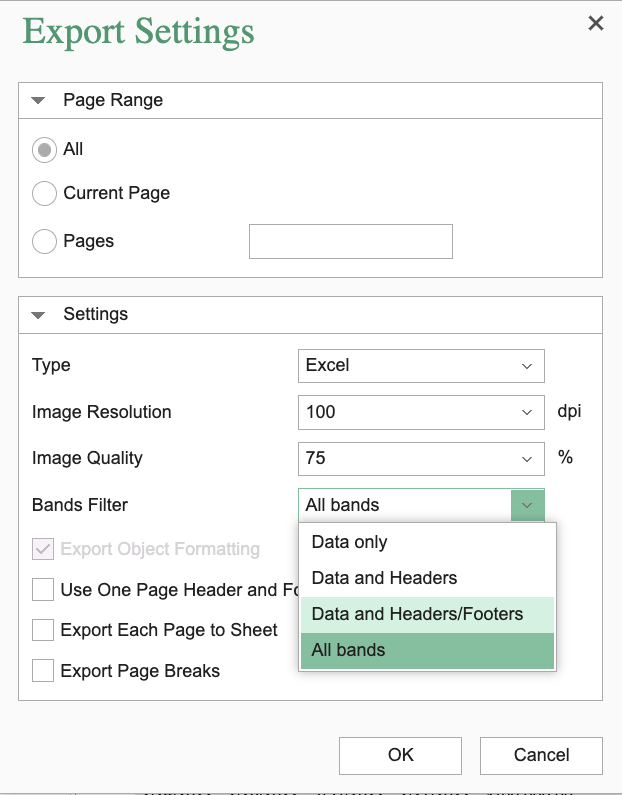
- More commonly clients will want to export the report as an Excel file to manipulate the report via Excel, if this is the case you'll want to play around with the Excel Export Settings. For the 'Type' you'll get additional options for Excel and Excel 97-2003. Once the additional options appear, you'll want to take a look at the Bands Filter options and try the other options for a 'Cleaner' export. I believe the best option would be 'Data and Headers/Footers'.
- Page View- If there are multiple pages you'll want to look at the page view options.
- With wide reports, you may benefit from using the magnifying glass option to preview the report easier.
- You can also use the page options and use 'Continuous' to scroll down between pages, rather than clicking through each page.